Host Dashboard
Your Host Dashboard is your central command center for managing all aspects of your properties on Paddii. This guide will help you master the dashboard and use its features effectively.
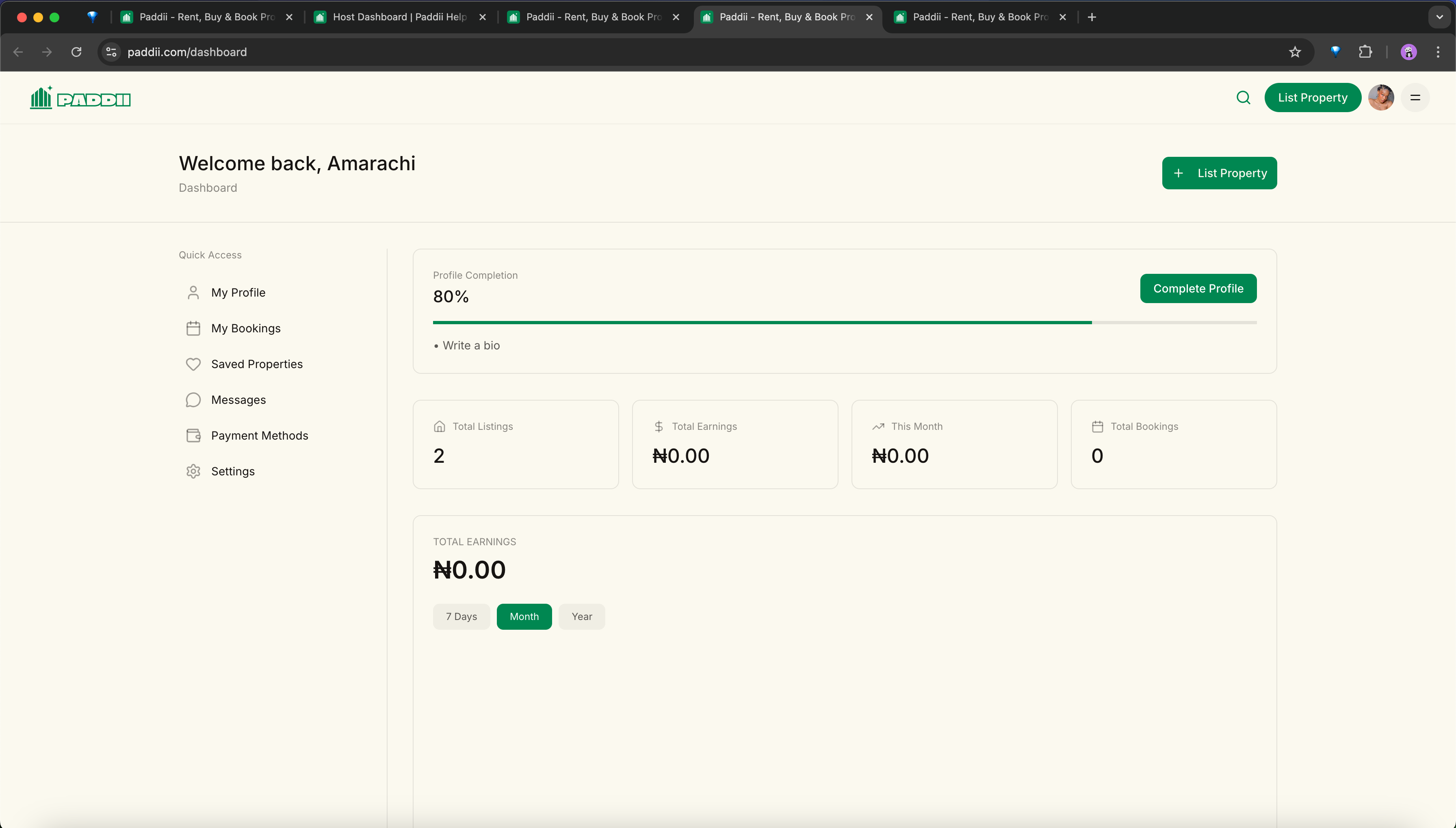
Accessing Your Dashboard
Navigate to your dashboard at paddii.com/dashboard after logging in. You can also access it from the user menu in the top right corner of any page.
Dashboard Overview
Your dashboard provides a comprehensive view of:
- All your property listings
- Booking requests and reservations
- Messages from potential tenants/buyers
- Earnings and payout information
- Performance analytics
Key Features
1. Listings Management
View Your Listings
See all your properties at a glance:
- Active Listings: Currently published and visible
- Draft Listings: Saved but not yet published
- Archived Listings: Previously published, now hidden
Quick Actions
For each listing, you can:
- ✏️ Edit - Update details, photos, or pricing
- 👁️ View - See how your listing appears to users
- 📊 Analytics - View performance metrics
- 🗑️ Archive - Remove from active listings
- 📋 Duplicate - Create a similar listing quickly
Pro Tip
Use the duplicate feature when listing similar properties to save time!
2. Bookings & Requests
Managing Booking Requests
When users are interested in your property, you'll receive:
For Rentals:
- Tenant applications
- Move-in date requests
- Viewing appointment requests
For Sales:
- Purchase inquiries
- Viewing requests
- Offer submissions
For Events:
- Booking requests with dates/times
- Event details
- Guest count information
Responding to Requests
Best practices for managing requests:
1. Review the request details carefully
2. Check the user's profile and verification status
3. Respond within 24 hours (faster is better!)
4. Accept, decline, or ask follow-up questions
5. Confirm booking details and next stepsResponse Time Matters
Your average response time affects your host rating. Aim to respond within a few hours when possible.
3. Messages & Communication
Inbox
Your dashboard inbox centralizes all communication:
- Inquiries from potential tenants/buyers
- Messages from current bookings
- Support messages
- System notifications
Best Practices
- ✅ Check messages daily
- ✅ Respond professionally and promptly
- ✅ Provide clear, detailed answers
- ✅ Keep all communication on the platform
- ✅ Document important agreements
4. Earnings & Financial Overview
Earnings Dashboard
Track your financial performance:
- Total Earnings: Lifetime earnings from all listings
- Pending Payouts: Earnings awaiting transfer
- Completed Payouts: Payment history
- Upcoming Payments: Scheduled earnings
Payout Schedule
View and manage your payout preferences:
- Payment frequency (weekly/monthly)
- Bank account details
- Transaction history
- Tax information
5. Calendar Management
Availability Calendar
For event spaces and short-term rentals:
- View bookings in calendar format
- Block unavailable dates
- Update availability quickly
- Sync with external calendars
Managing Availability
- Green: Available
- Yellow: Pending request
- Red: Booked
- Gray: Blocked/Unavailable
6. Analytics & Performance
Key Metrics
Track your listing performance:
- Views: How many users viewed your listing
- Saves: Users who bookmarked your property
- Inquiries: Number of messages received
- Booking Rate: Inquiries that became bookings
- Response Rate: How quickly you respond
- Response Time: Average time to first response
Performance Insights
Use analytics to improve your listings:
- Identify which photos get the most engagement
- See which amenities attract interest
- Track seasonal trends
- Compare performance across listings
Optimization
If a listing has high views but low inquiries, consider updating photos or adjusting pricing.
7. Profile & Settings
Host Profile
Manage your host information:
- Profile photo and bio
- Verification status
- Response rate and time
- Host rating and reviews
- Languages spoken
Account Settings
Configure your preferences:
- Notifications: Email/SMS preferences
- Payment Methods: Bank account details
- Privacy: Who can see your information
- Security: Password and 2FA settings
Dashboard Navigation
Sidebar Menu
Quick access to all sections:
- 🏠 Dashboard Home: Overview and summary
- 📋 Listings: Manage your properties
- 📅 Bookings: View requests and reservations
- 💬 Messages: Communication inbox
- 💰 Earnings: Financial dashboard
- 📊 Analytics: Performance metrics
- ⚙️ Settings: Account preferences
Mobile Dashboard
The dashboard is fully responsive:
- Access all features on mobile
- Receive push notifications
- Quick actions for urgent tasks
- Optimized for on-the-go management
Common Tasks
Creating a New Listing
From your dashboard:
- Click "List Property" button
- Choose property type
- Fill in details
- Upload photos
- Set pricing
- Review and publish
Editing a Listing
To update an existing listing:
- Go to "Listings" section
- Click edit icon on the listing
- Update any information
- Save changes
- Changes are live immediately
Responding to Inquiries
When you receive an inquiry:
- You'll get a notification (email/SMS)
- Click notification or check Messages
- Review the inquiry details
- Respond with helpful information
- Answer follow-up questions
- Accept booking if appropriate
Managing Bookings
For confirmed bookings:
- View booking details in Bookings section
- Communicate with tenant/buyer
- Confirm arrangements
- Provide check-in/viewing details
- Follow up after completion
Tips for Dashboard Efficiency
Daily Routine
Develop a habit of checking your dashboard:
- ☀️ Morning: Check new messages and requests
- 🌆 Midday: Respond to inquiries
- 🌙 Evening: Review analytics and update listings
Stay Organized
- Use filters to sort listings
- Star important messages
- Set reminders for follow-ups
- Archive completed bookings
Maximize Efficiency
- Enable notifications for important events
- Use quick reply templates
- Batch similar tasks together
- Regular updates keep listings fresh
Troubleshooting
Common Issues
Can't see my listing?
- Check if it's published (not in drafts)
- Verify all required fields are complete
- Ensure photos are uploaded
Not receiving inquiries?
- Review pricing competitiveness
- Update photos for better quality
- Improve description detail
- Check availability settings
Payment issues?
- Verify bank account information
- Check payout schedule settings
- Contact support for assistance
Need Help?
Ready to Manage Your Properties?
Access Your Dashboard